- Enter owner address
- Enter the collection contract address
- Show / Hide collection
- Unlock the collection (display 2 or more images)
- Switch owner address
- Copy owner address
- Update all collections
- Delete owner address from list
- Copy the collection contract address
- Update selected collection
- Remove collection from list
- Export the displayed collection and owner address – QR code
- Export the displayed collection and owner address – text code
- Import QR code
- Import text code
- Switch the number of display columns of NFT images (switch grid number)
- Switch to full screen display
- Move to the beginning or end of the NFT image
- Move to any position in the NFT image (scroll)
- Swap the order of collections (display order)
Note
“Owner address” and “NFT collection contract address” must be entered at least one each.
Enter owner address
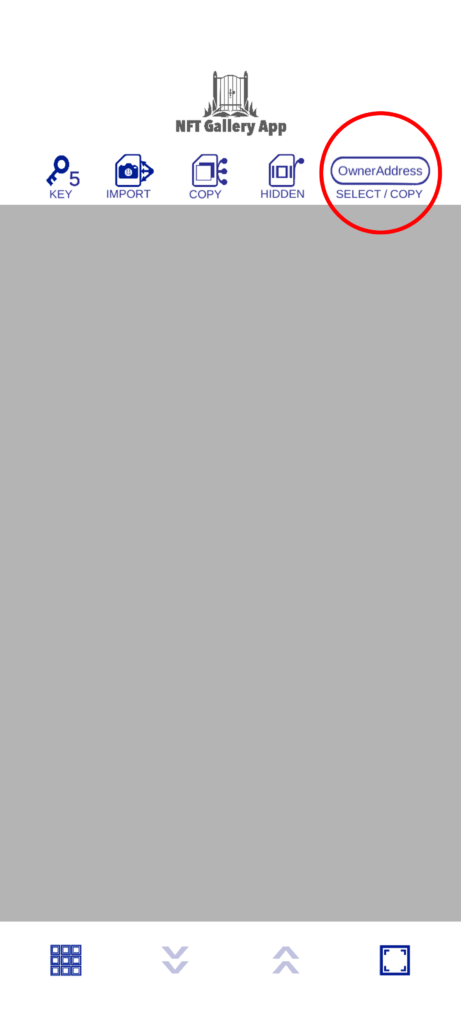
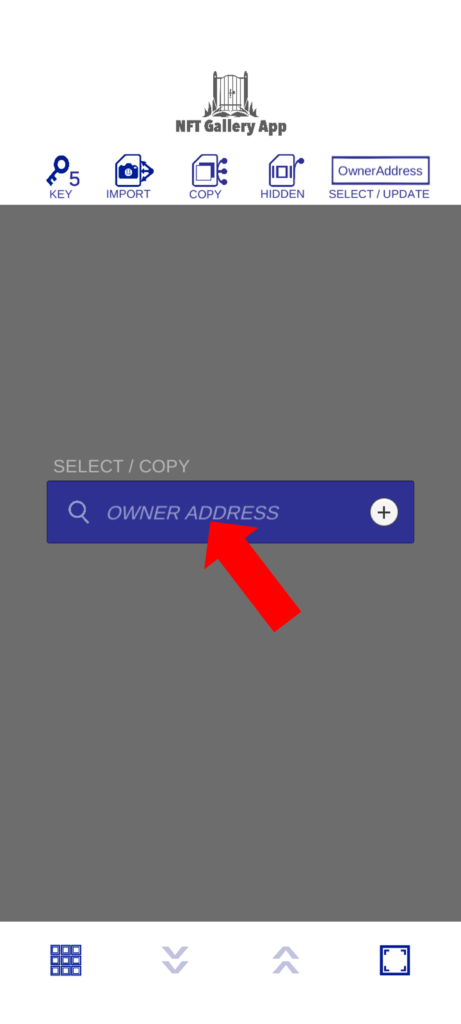
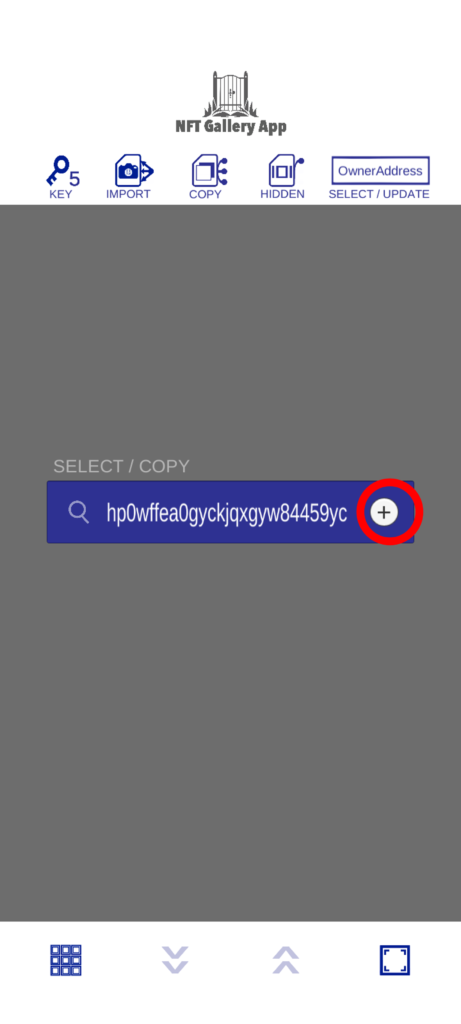
(1) Touch ADD
(2) Enter the owner address
(3) Touch the “+” button
Enter the collection contract address
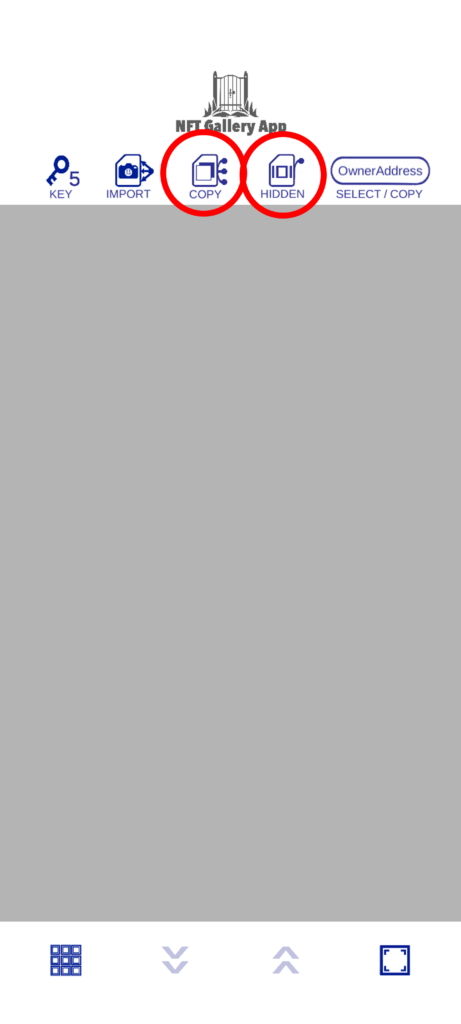
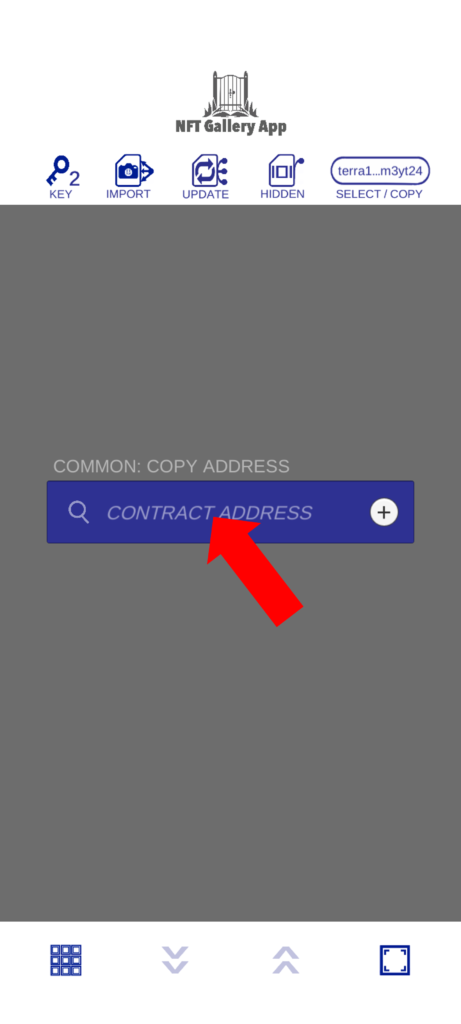
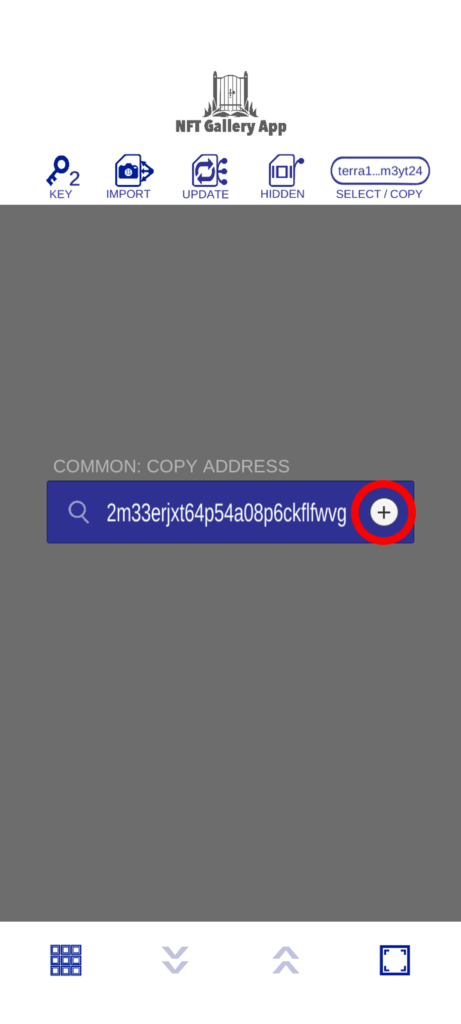
(1) Touch ADD
(2) Enter the contract address
(3) Touch the “+” button
Show / Hide collection
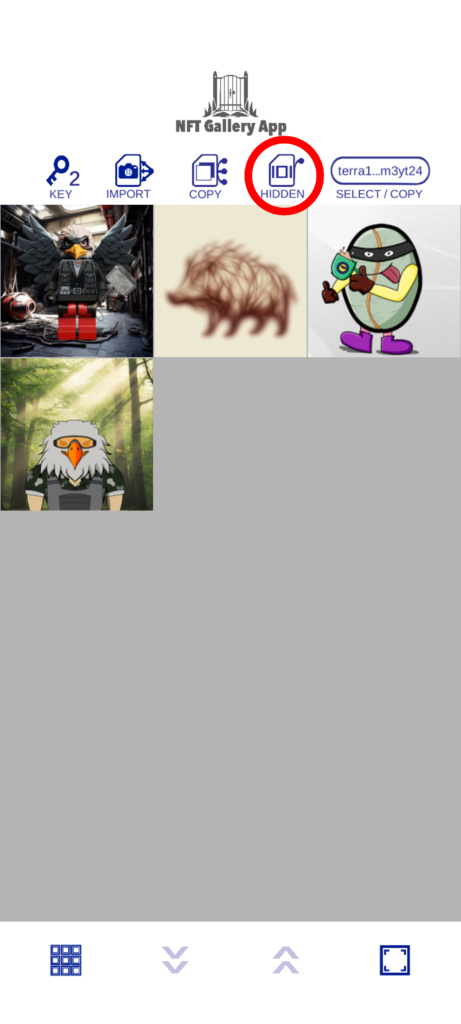
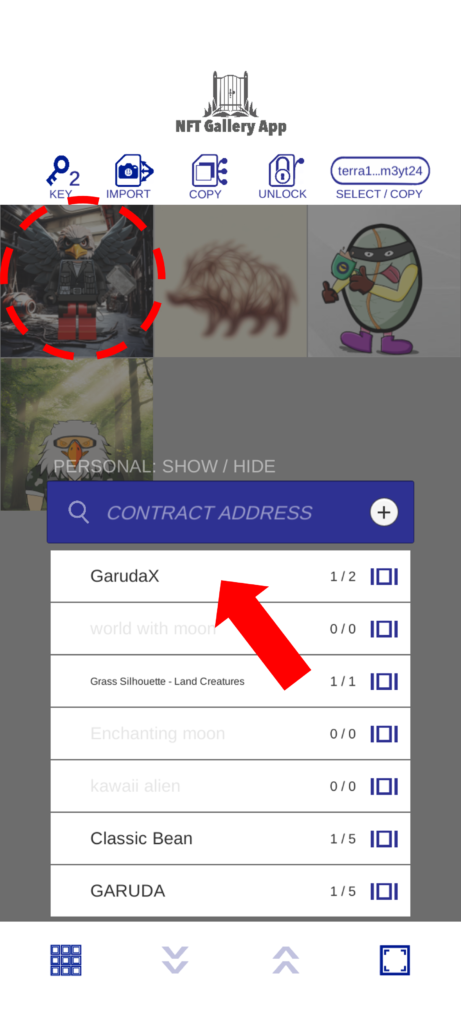
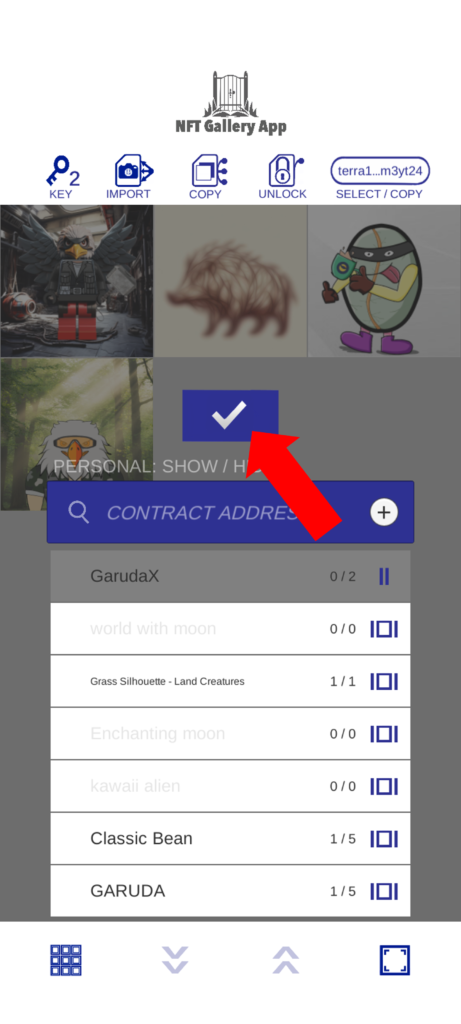
(1) Touch HIDDEN
(2) Touch any collection name
(3) Touch the blue button
Unlock the collection (display 2 or more images)
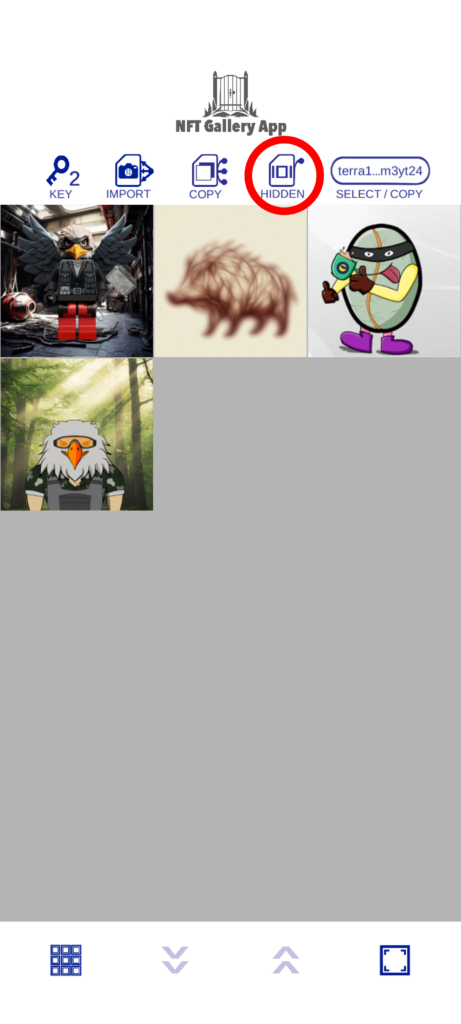

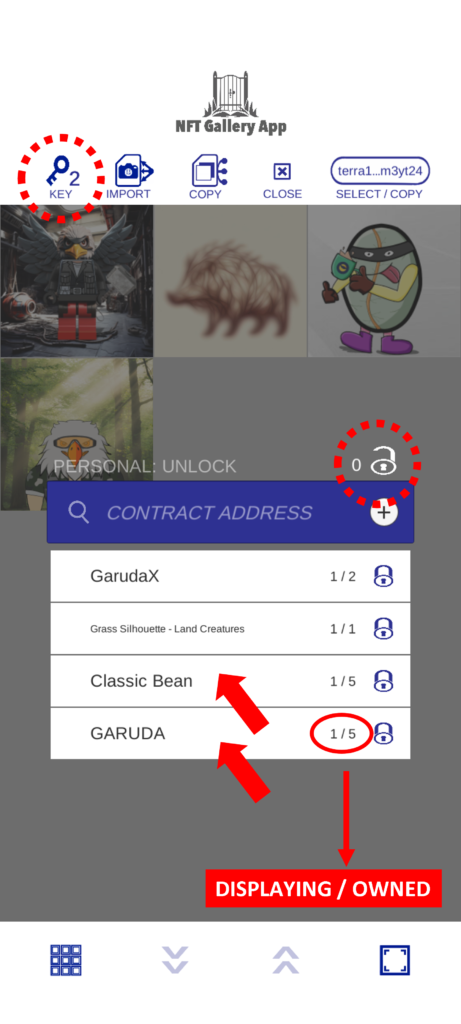
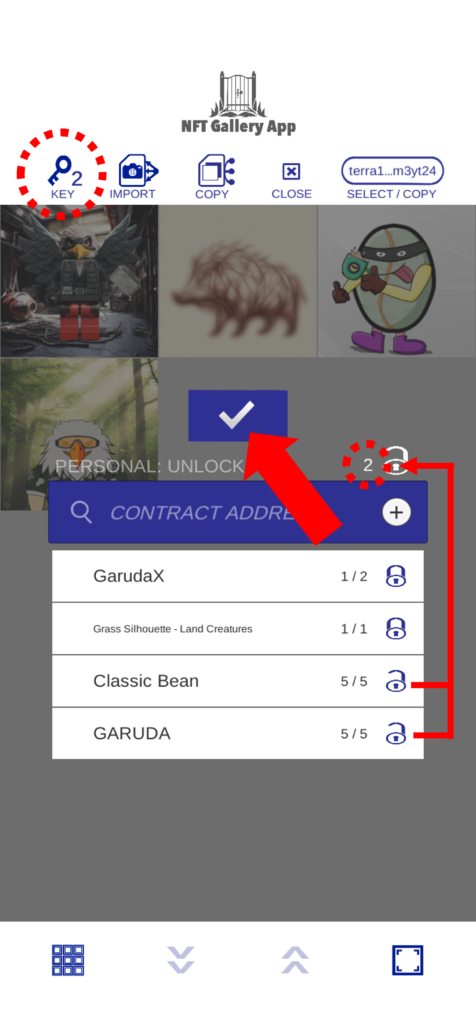
(1) Touch HIDDEN
(2) Touch UNLOCK
(3) Check the number of keys you own and touch any collection name
(4) Touch the blue button
Switch owner address
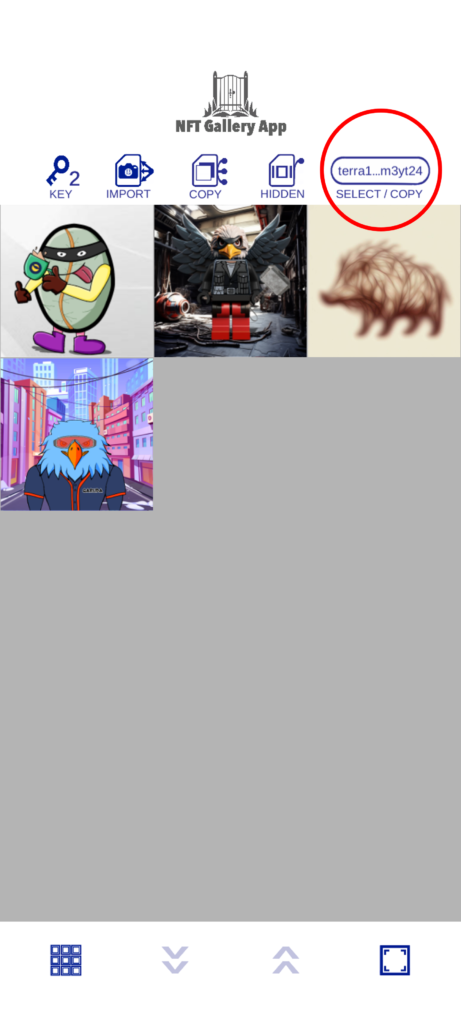
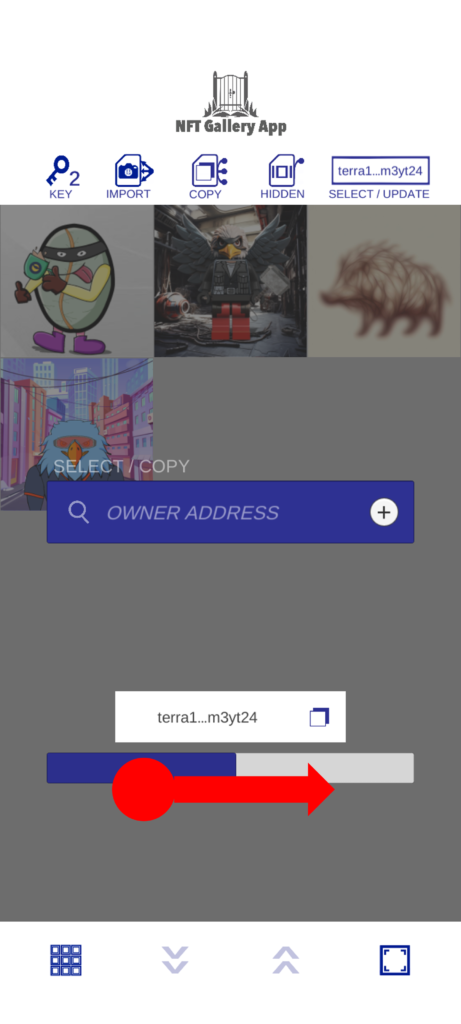
(1) Touch SELECT/COPY
(2) Slide the blue part of the bar and select the desired owner address
Copy owner address
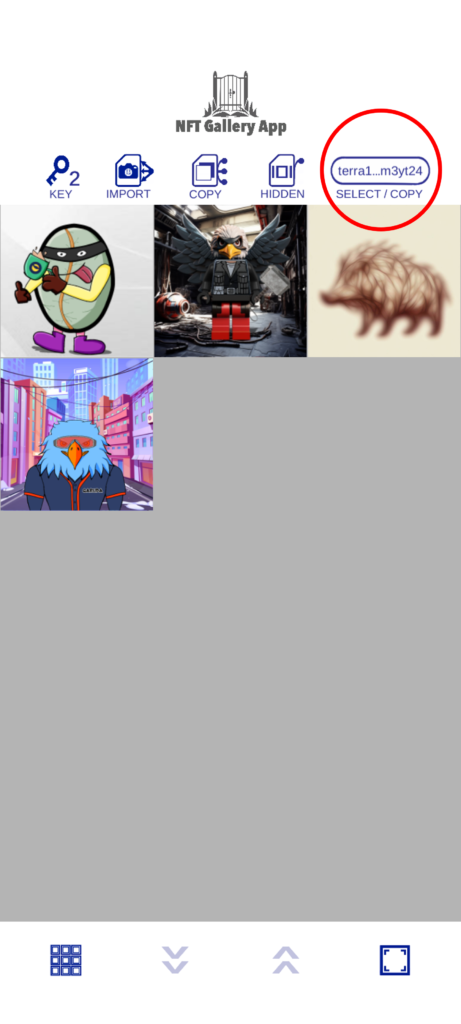
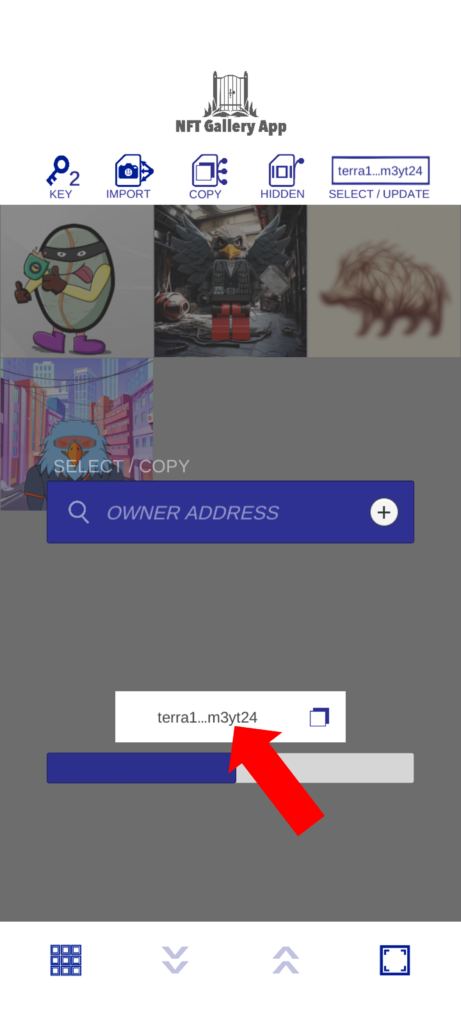
(1) Touch SELECT/COPY
(2) Touch the white board where the shortened address is displayed
Update all collections
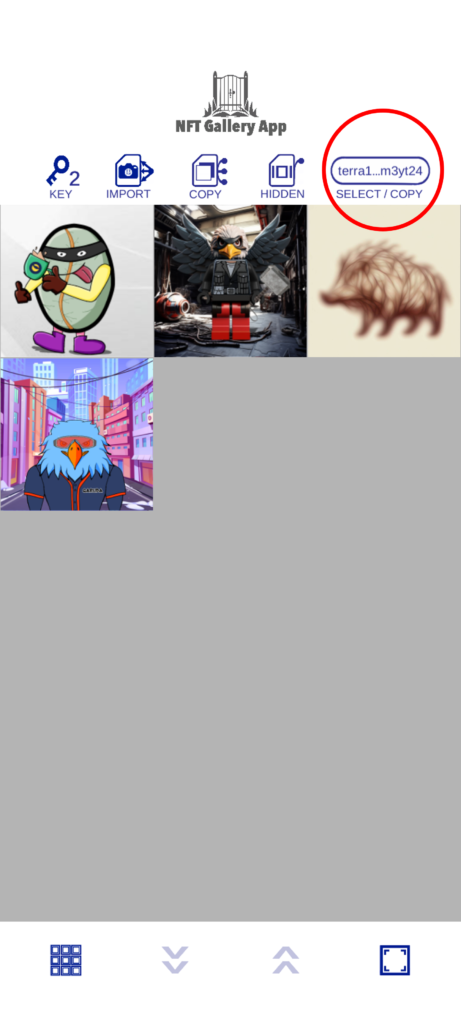
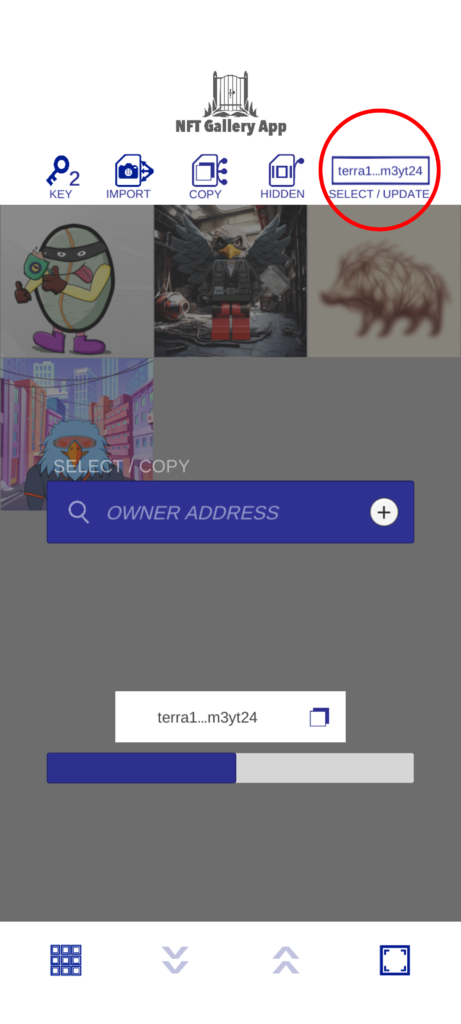
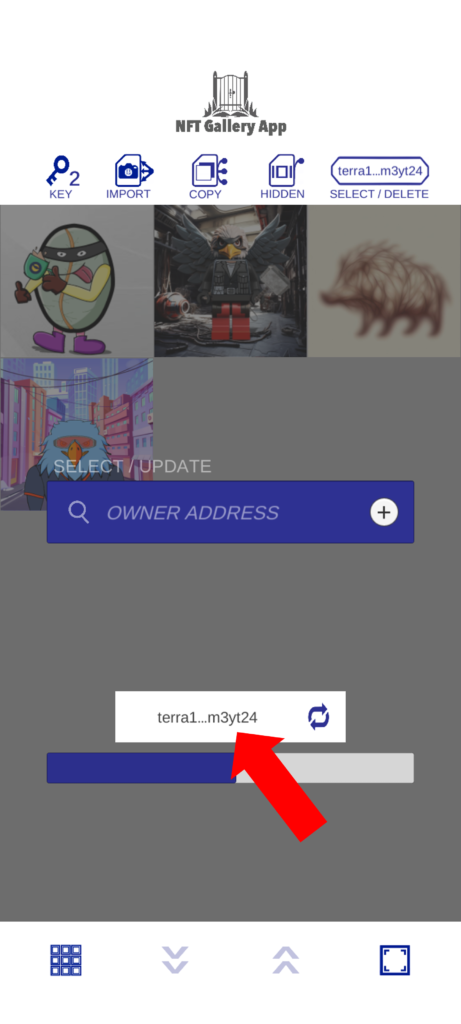
(1) Touch SELECT/COPY
(2) Touch SELECT/UPDATE
(3) Touch the white board where the shortened address is displayed
Delete owner address from list
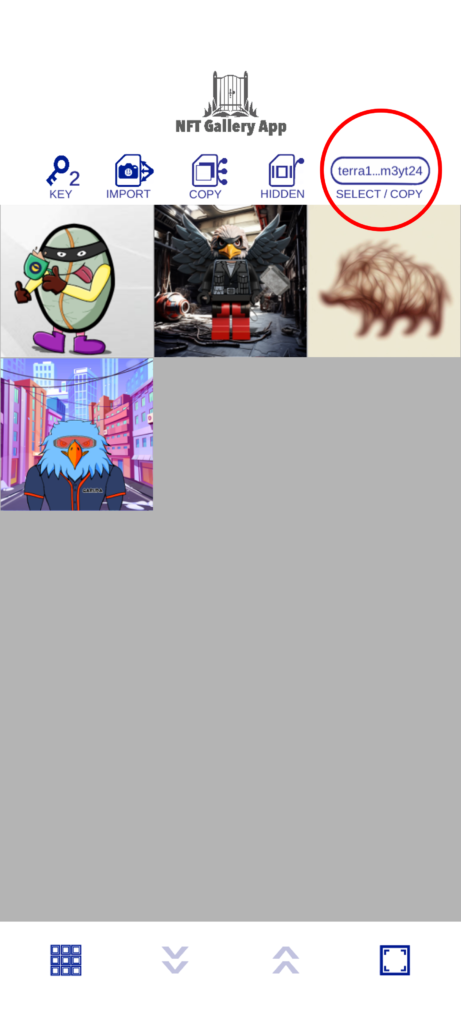
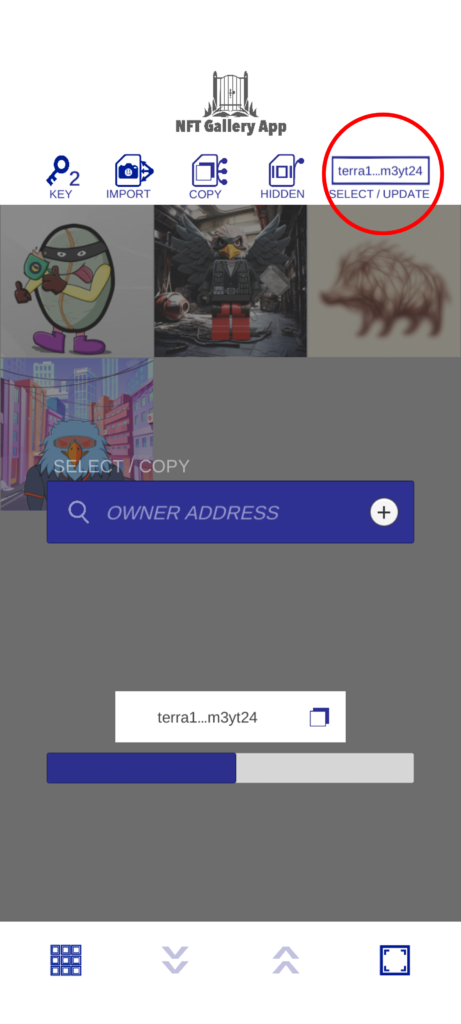
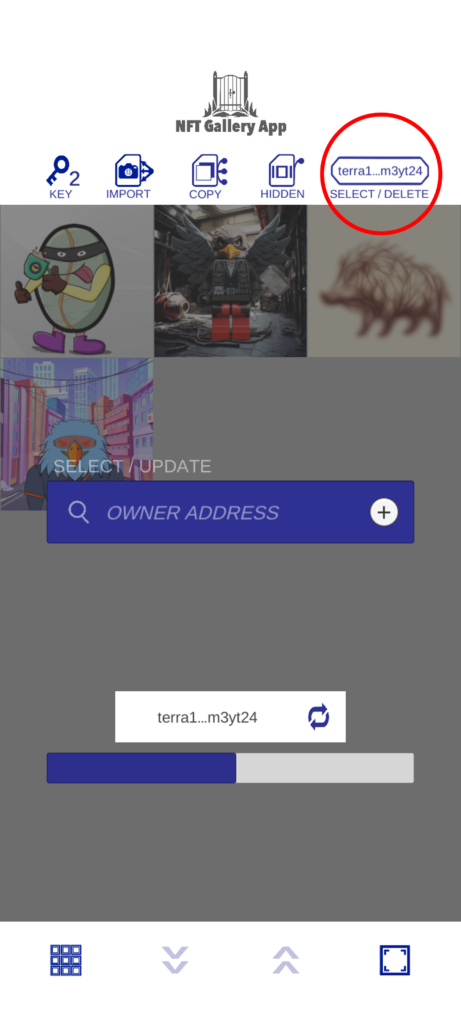
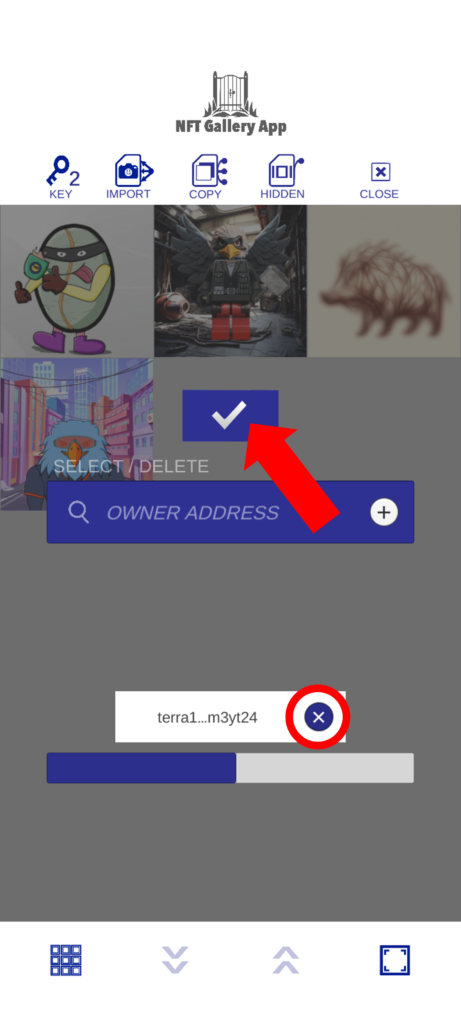
(1) Touch SELECT/COPY
(2) Touch SELECT/UPDATE
(3) Touch SELECT/DELETE
(4) Touch the “×” button and confirm with the blue button
Copy the collection contract address
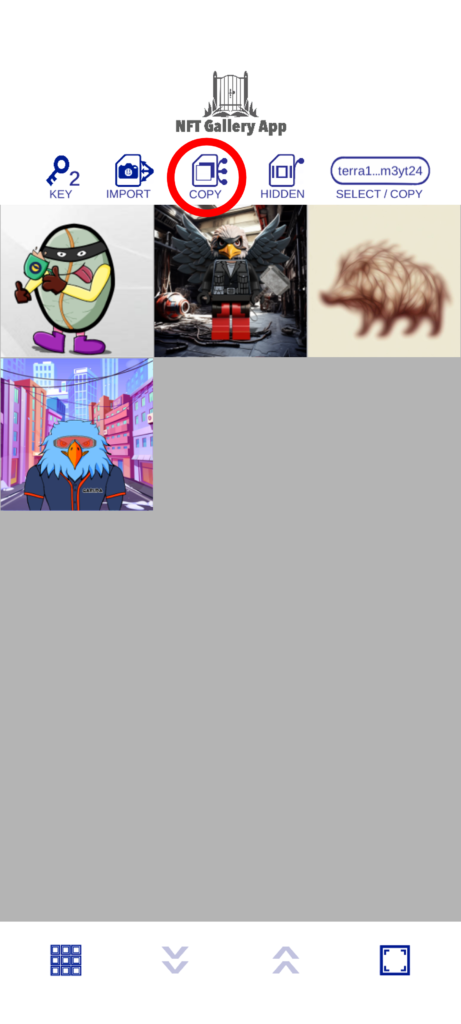
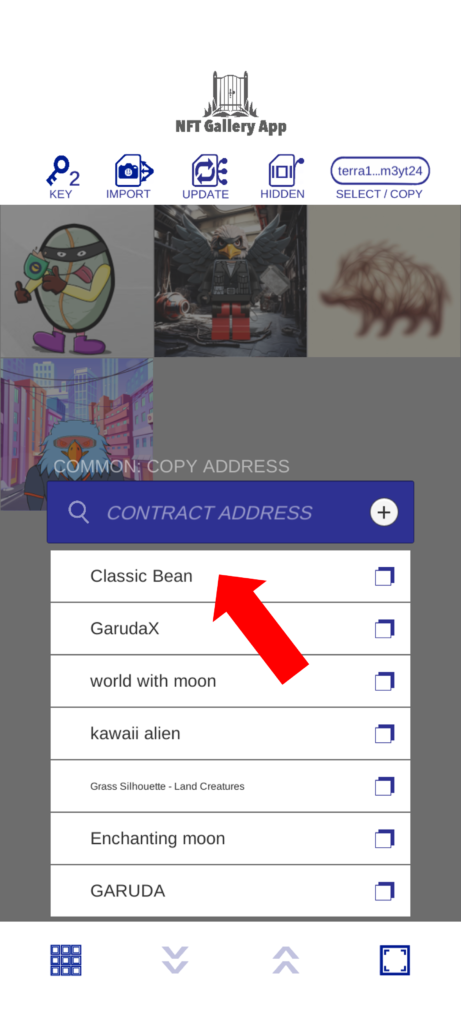
(1) Touch COPY
(2) Touch any collection name
Update selected collection
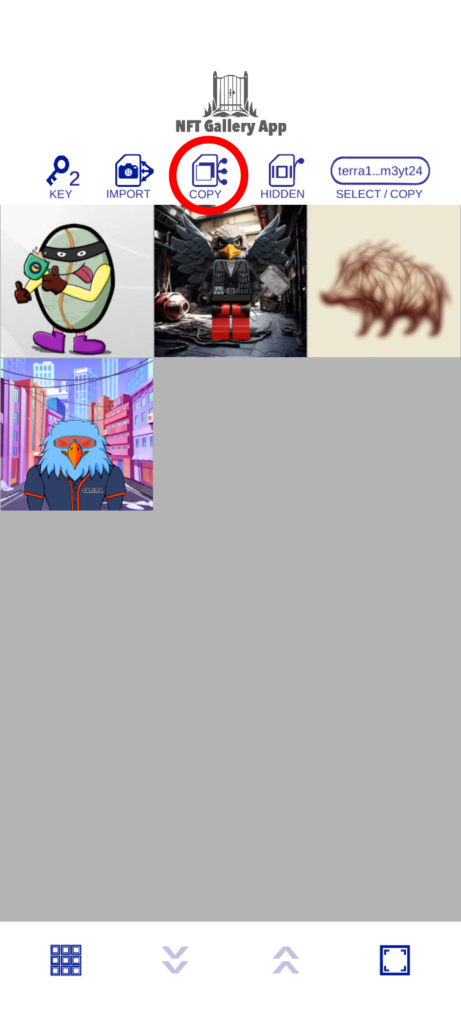
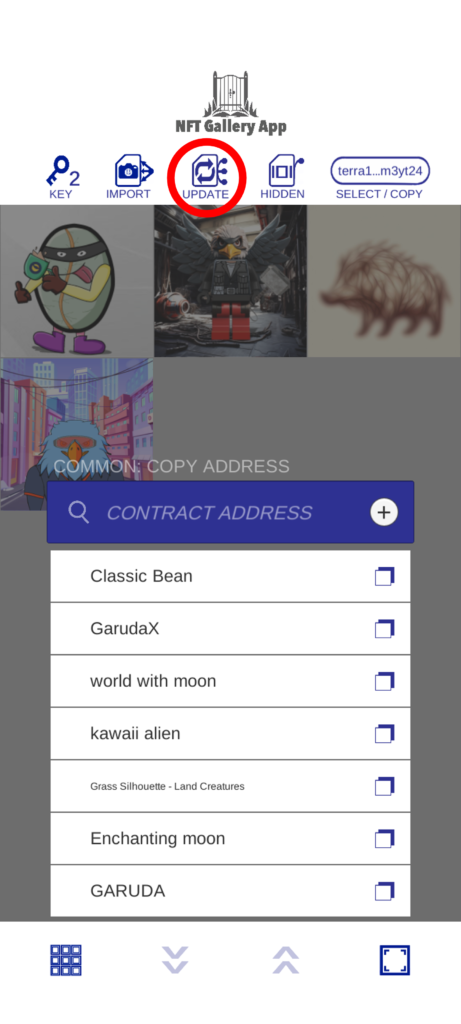
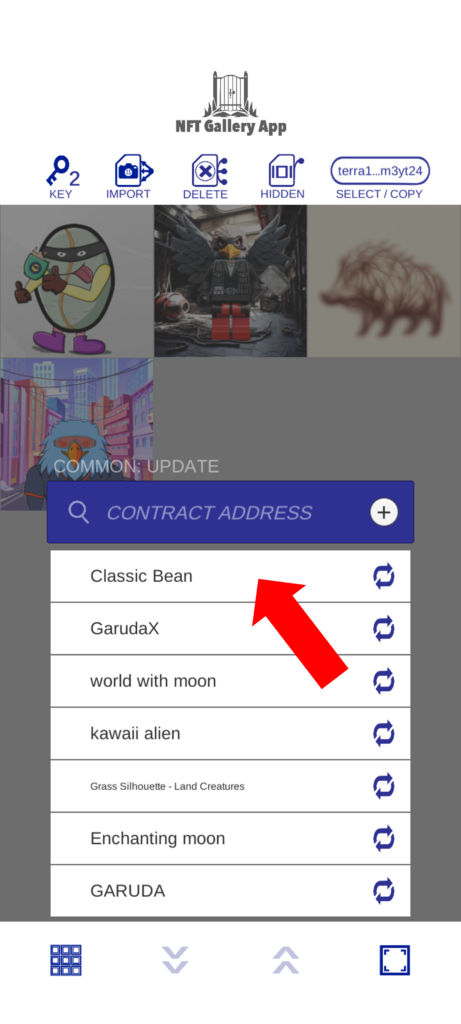
(1) Touch SELECT/COPY
(2) Touch SELECT/UPDATE
(3) Touch any collection name
Remove collection from list
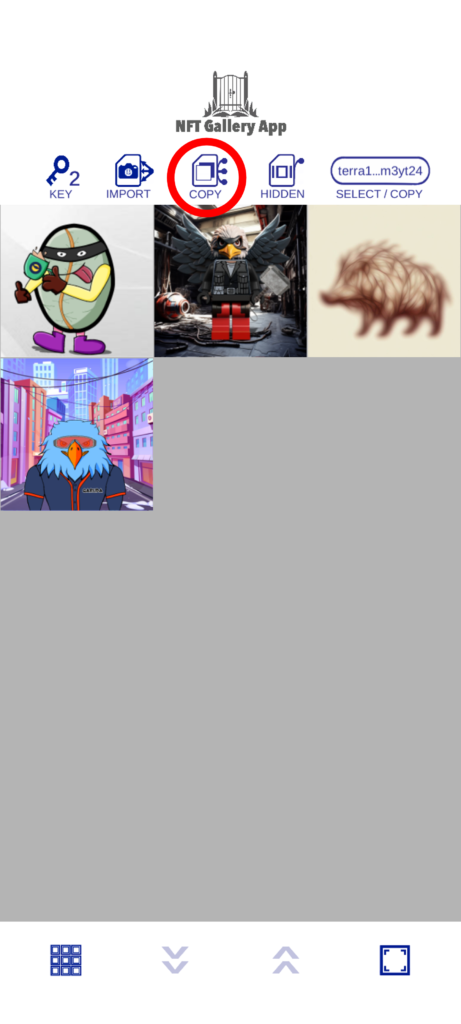
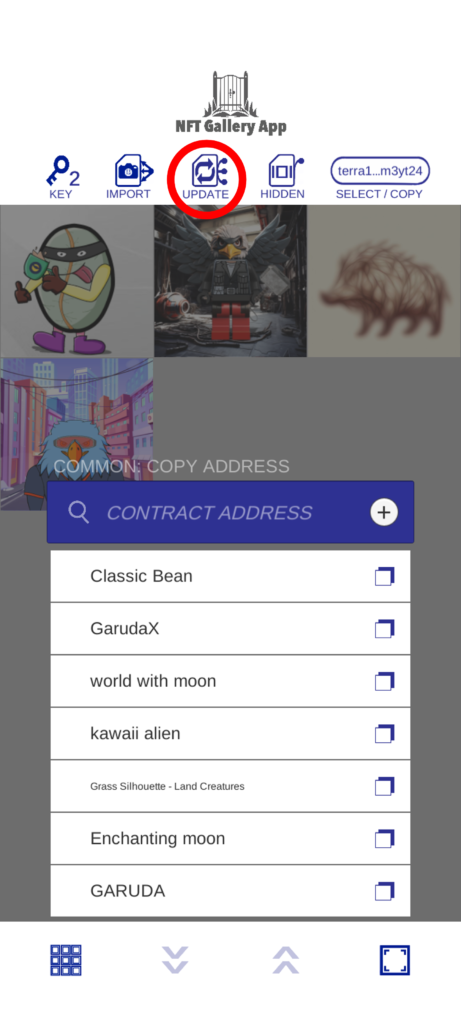
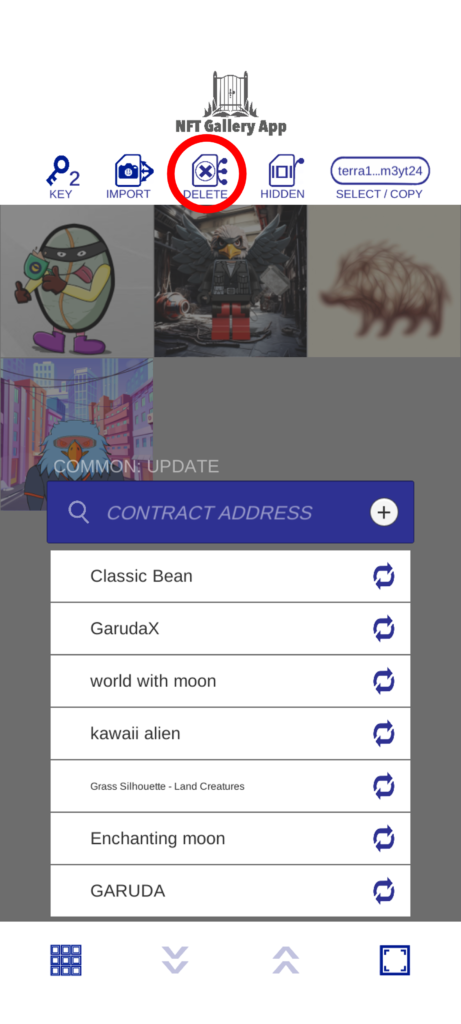
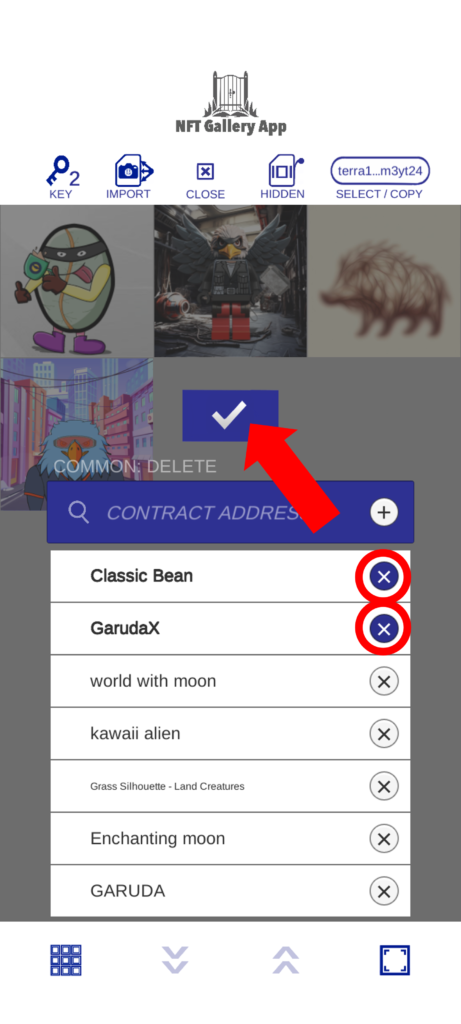
(1) Touch COPY
(2) Touch UPDATE
(3) Touch DELETE
(4) Touch the “×” button and confirm with the blue button
Export the displayed collection and owner address – QR code
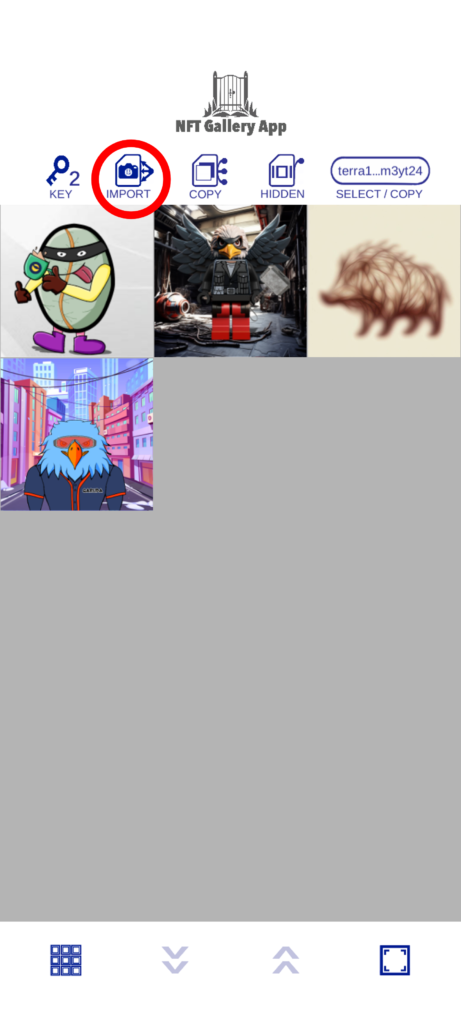
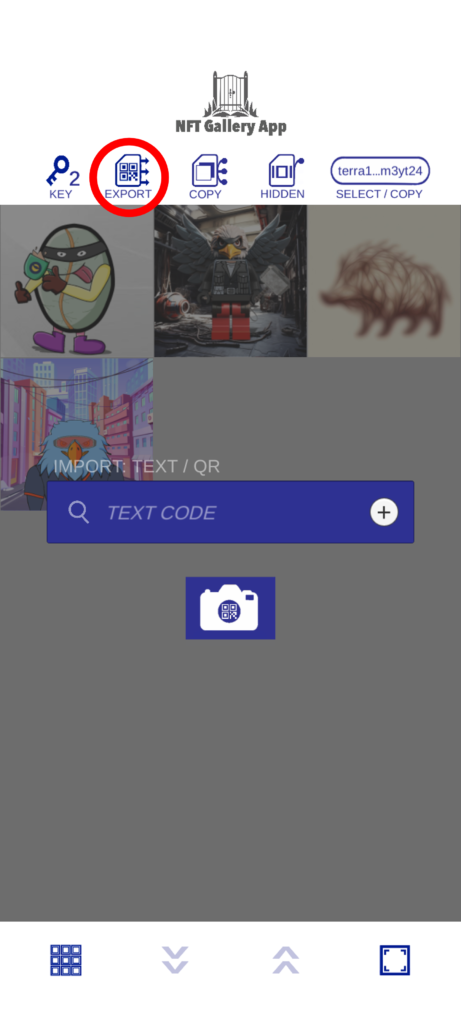
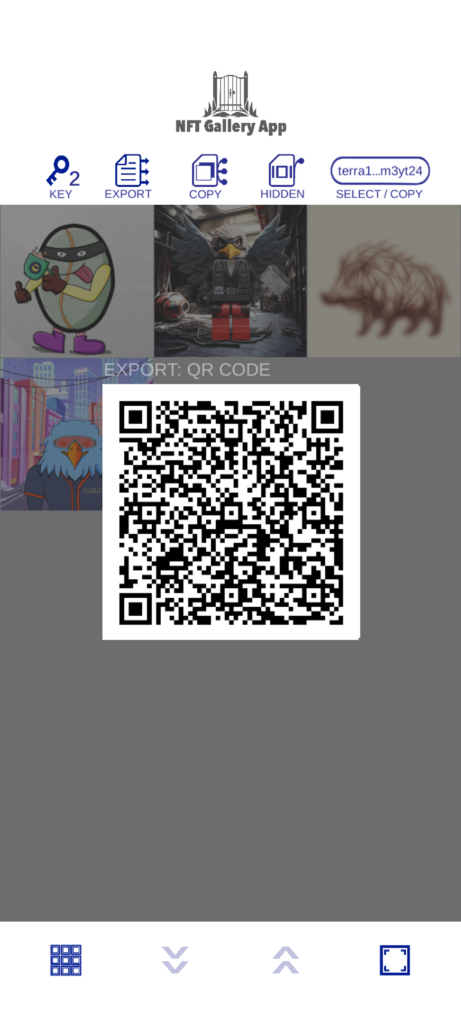

(1) Touch IMPORT
(2) Touch EXPORT
(3) Touch the QR code to enlarge
(4) Scan the screen directly or take a screenshot and share it
Export the displayed collection and owner address – text code
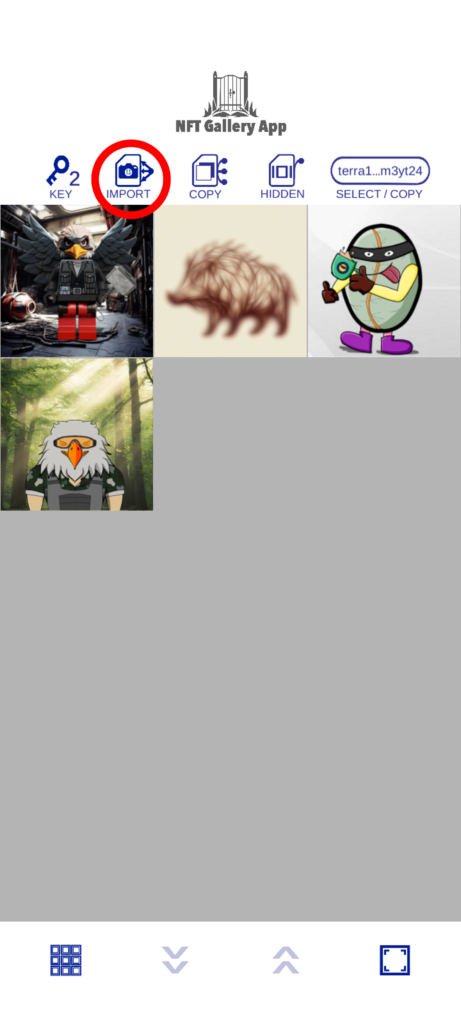
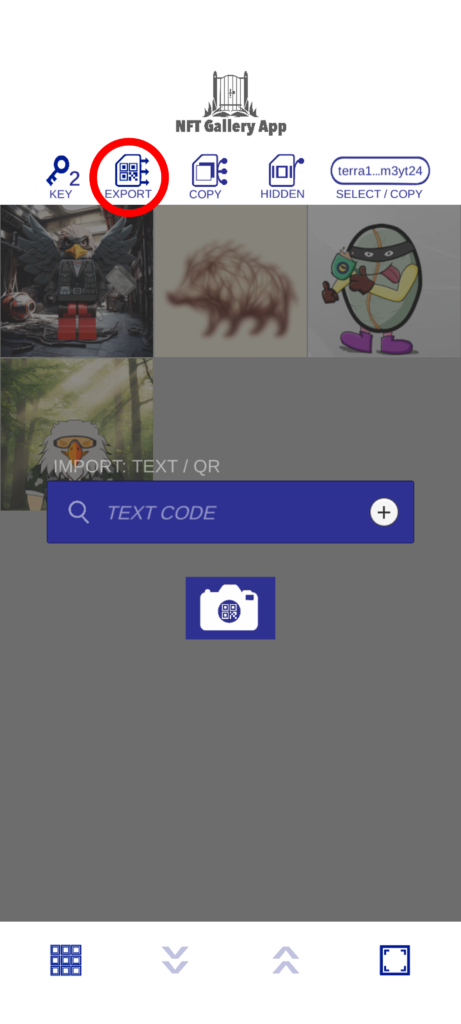
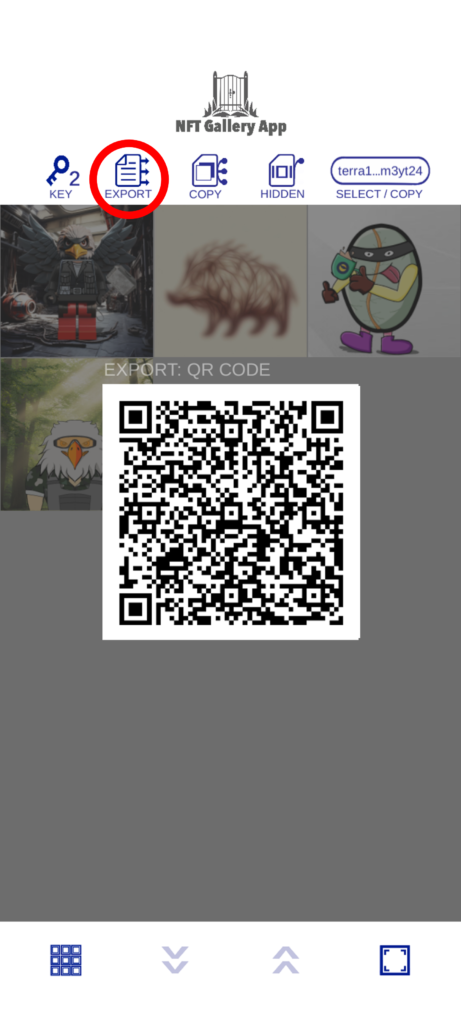
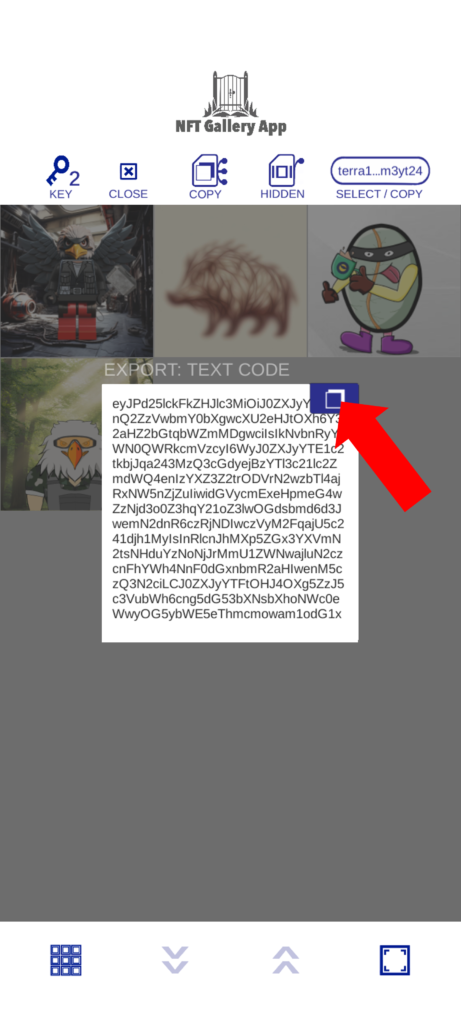
(1) Touch IMPORT
(2) Touch EXPORT
(3) Touch EXPORT again
(4) Touch the copy button
Import QR code
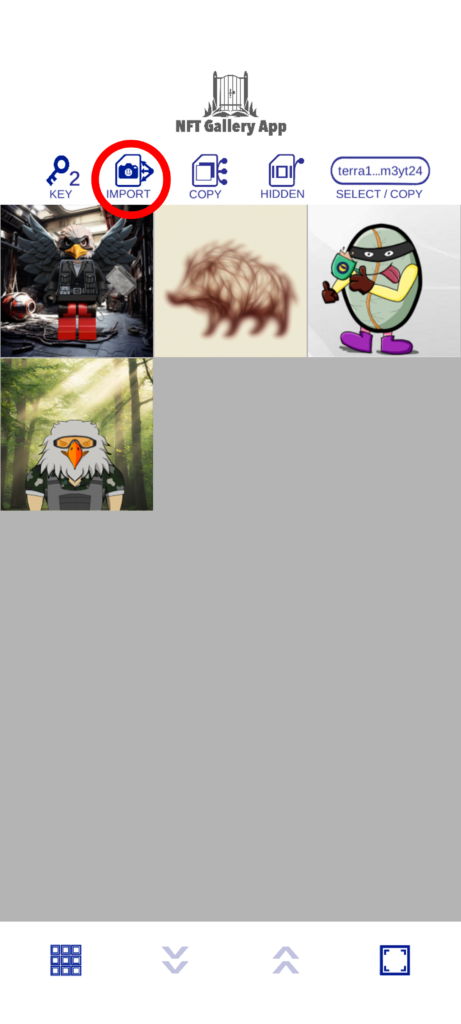
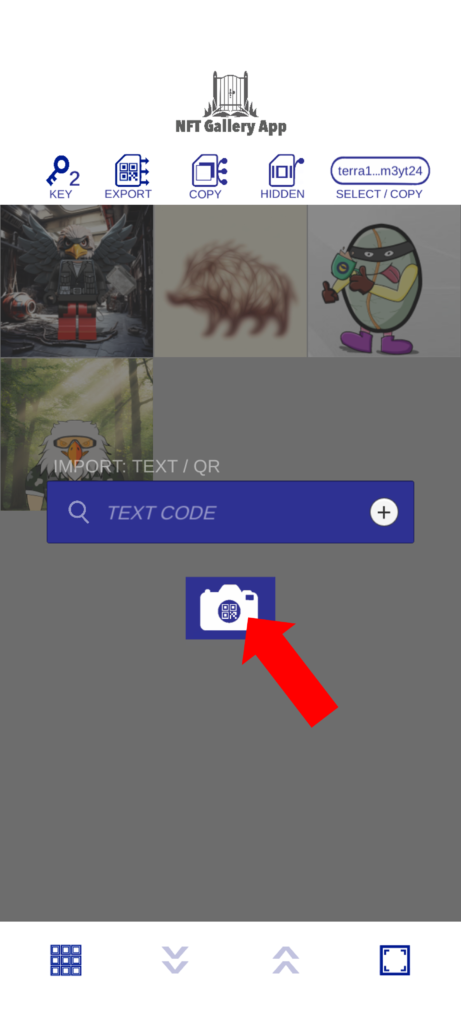
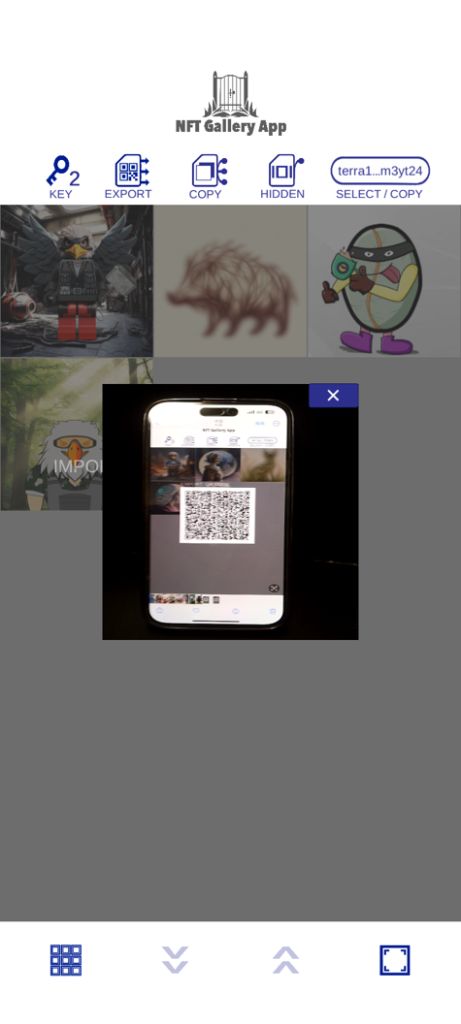
(1) Touch IMPORT
(2) Touch the camera button
(3) Scan the QR code
Import text code
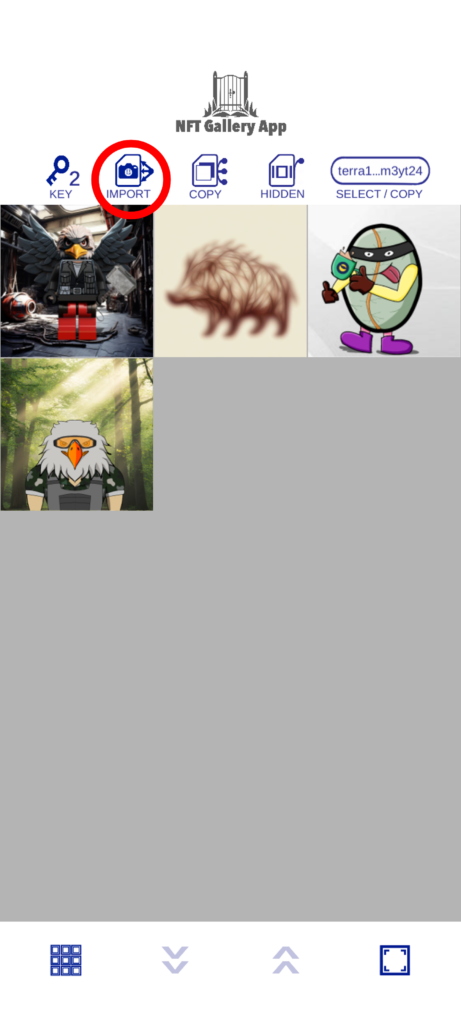
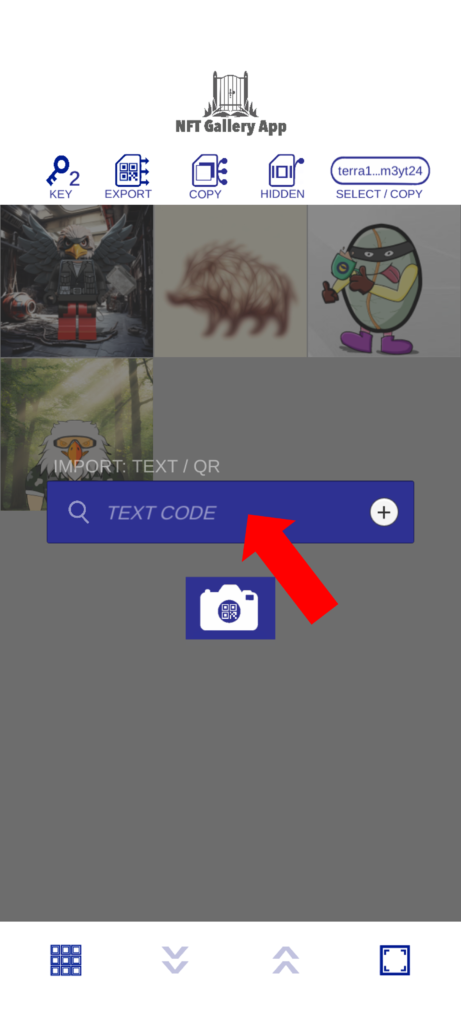
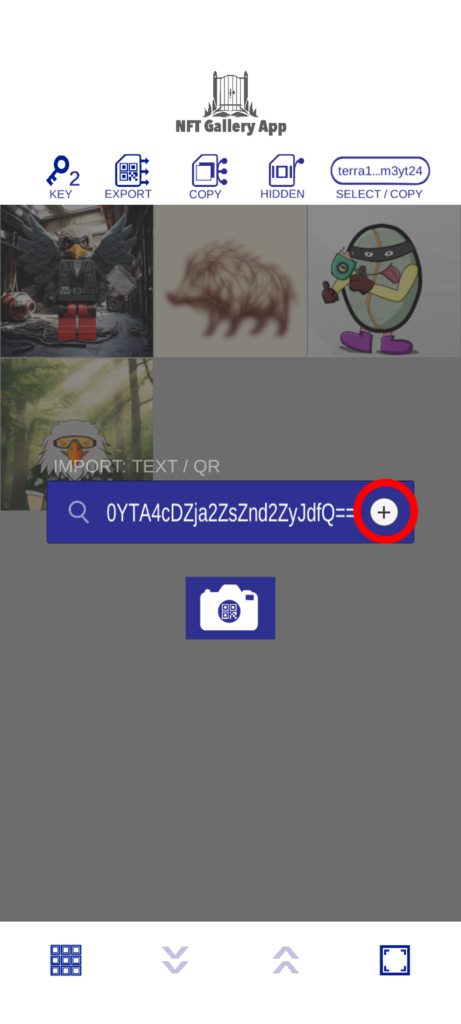
(1) Touch IMPORT
(2) Enter the text code
(3) Touch the “+” button
Switch the number of display columns of NFT images (switch grid number)
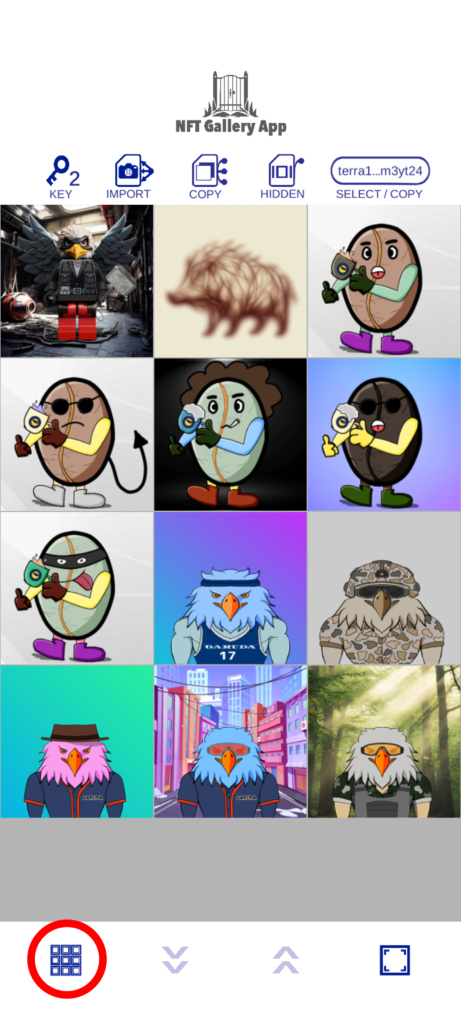
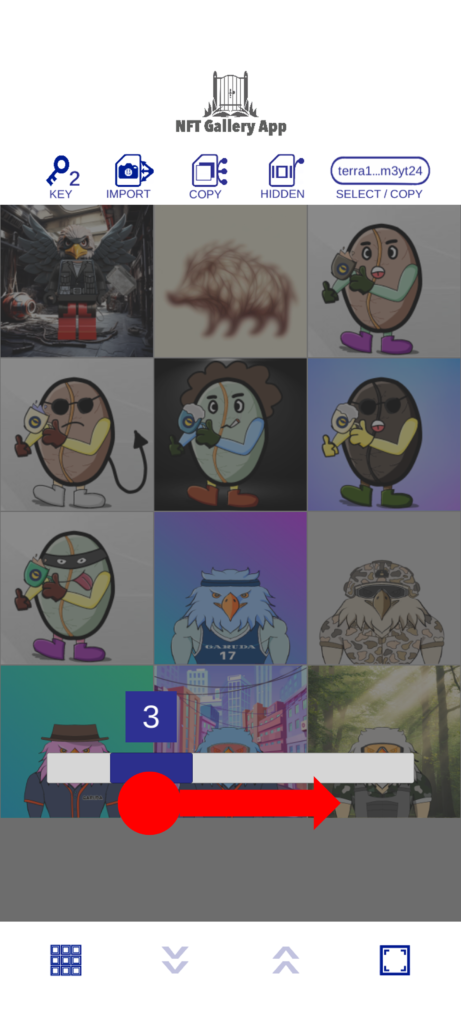
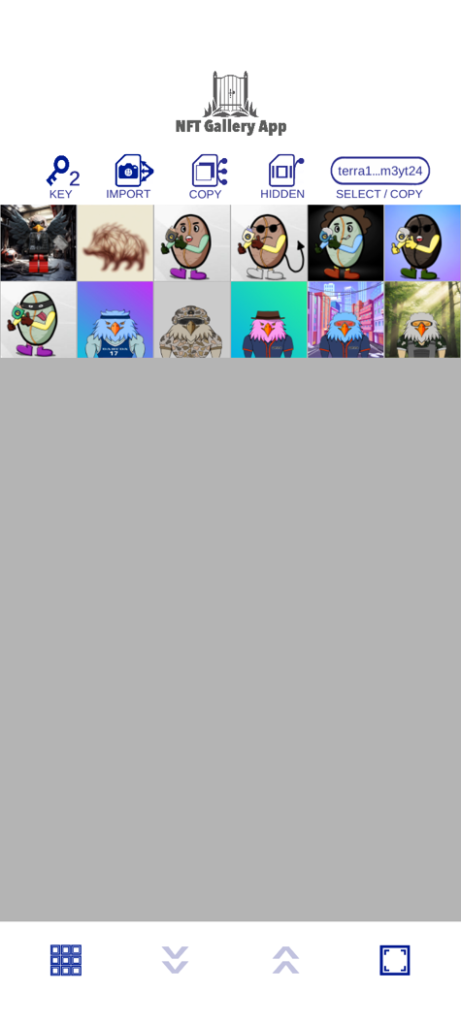
(1) Touch the grid button
(2) Slide the blue part of the bar and select any number
(★) Result of selecting grid number 6
Switch to full screen display
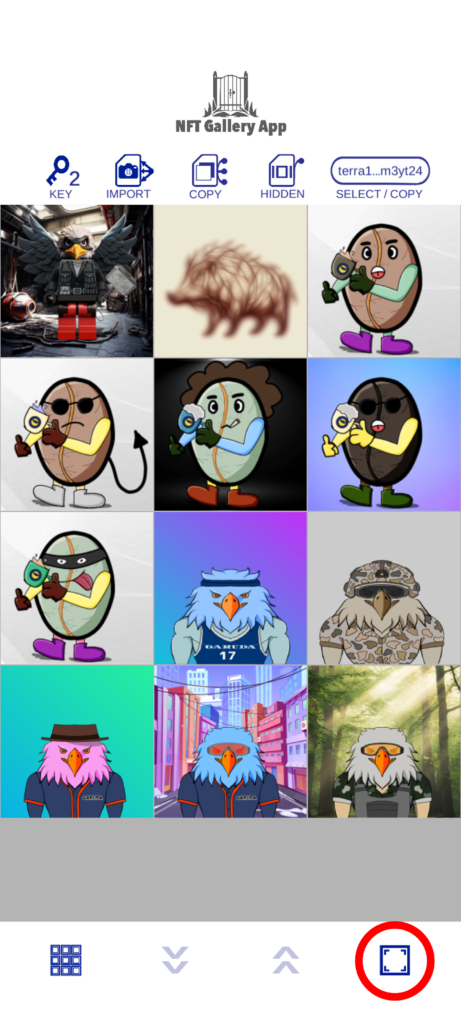
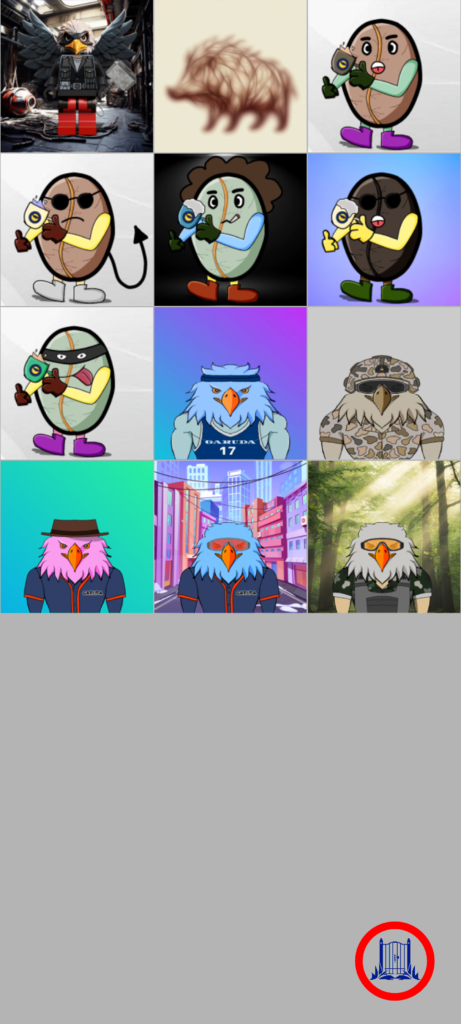
(1) Touch the full screen button
(2) Touch the symbol to exit full screen display
Move to the beginning or end of the NFT image
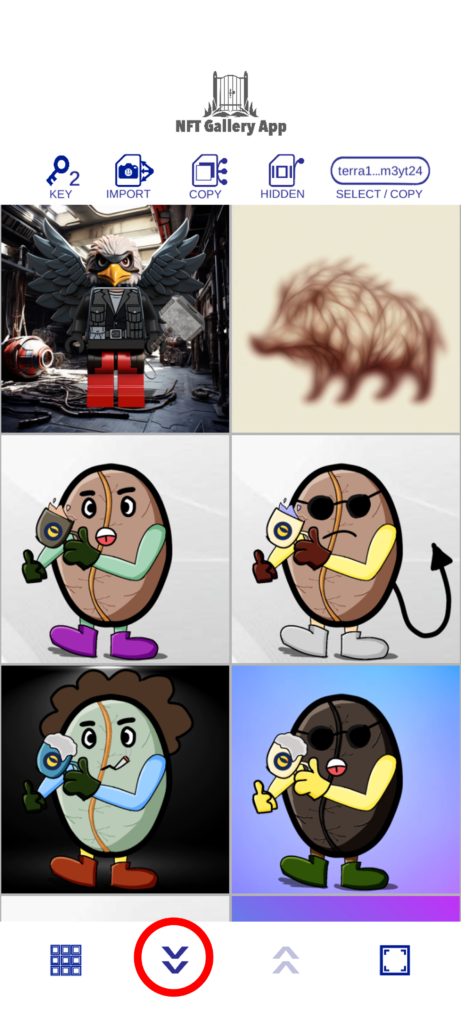
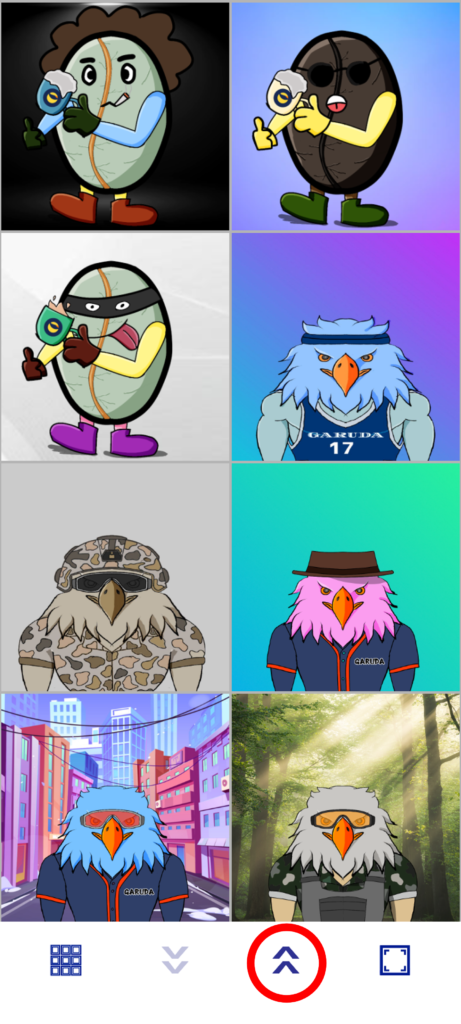
(1) Touch the downward button to move to the end of the image
(2) Touch the upward button to move to the beginning of the image
Move to any position in the NFT image (scroll)
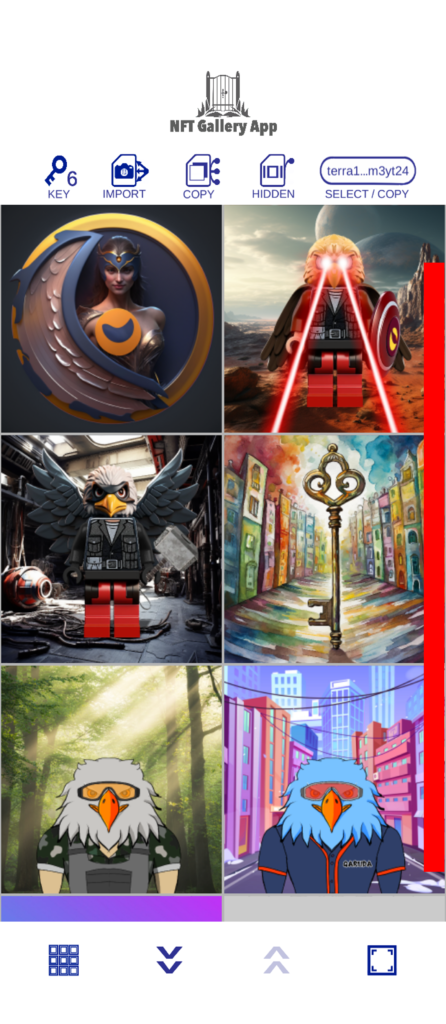
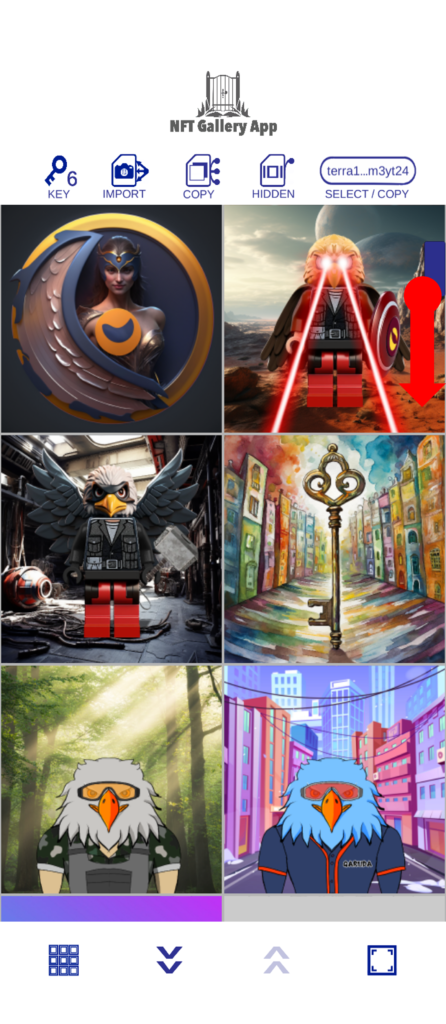
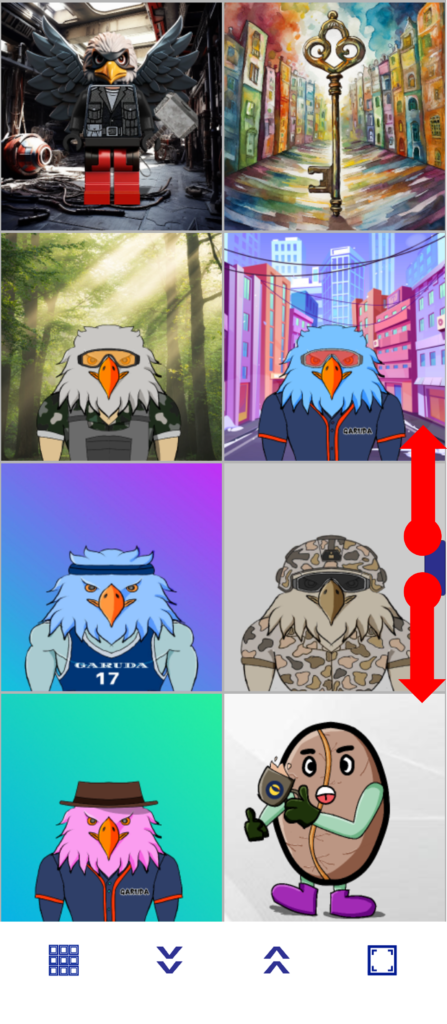
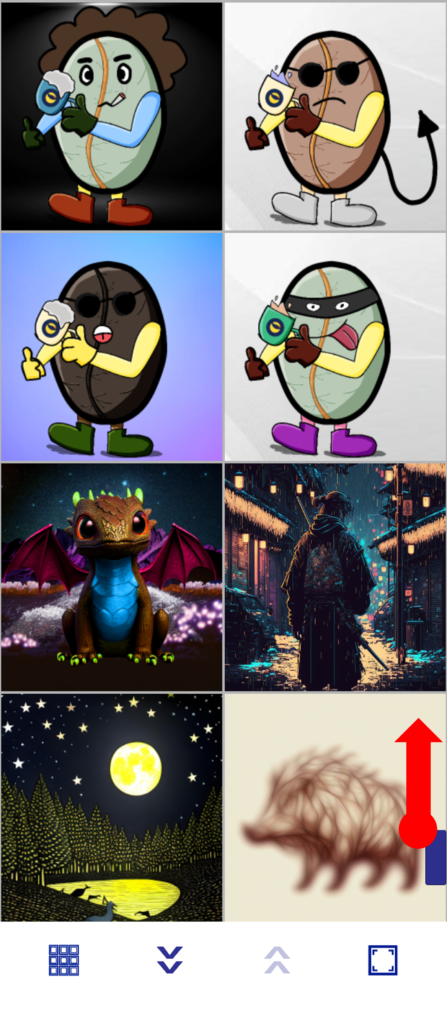
(1) Touch the “red part in the diagram” on the right edge of the screen
(2) Slide the blue bar downwards
(3) Slide the blue bar to any position
(4) Slide the blue bar upwards
Swap the order of collections (display order)
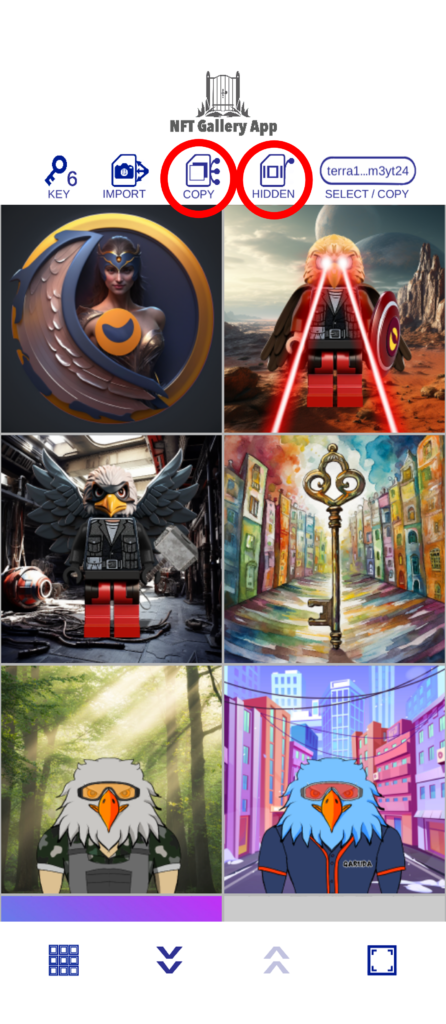
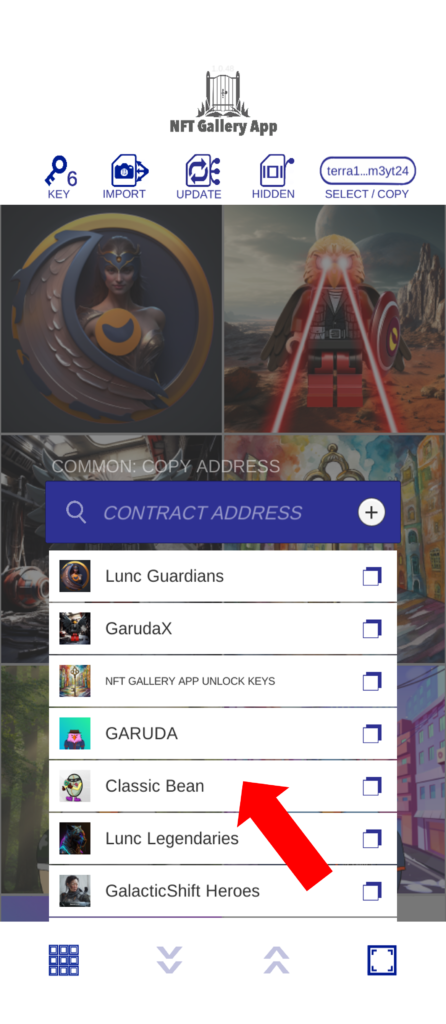
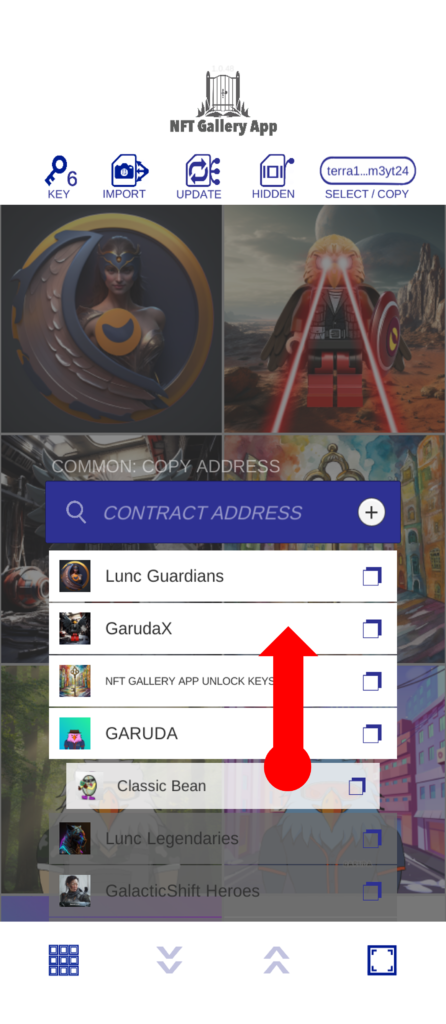
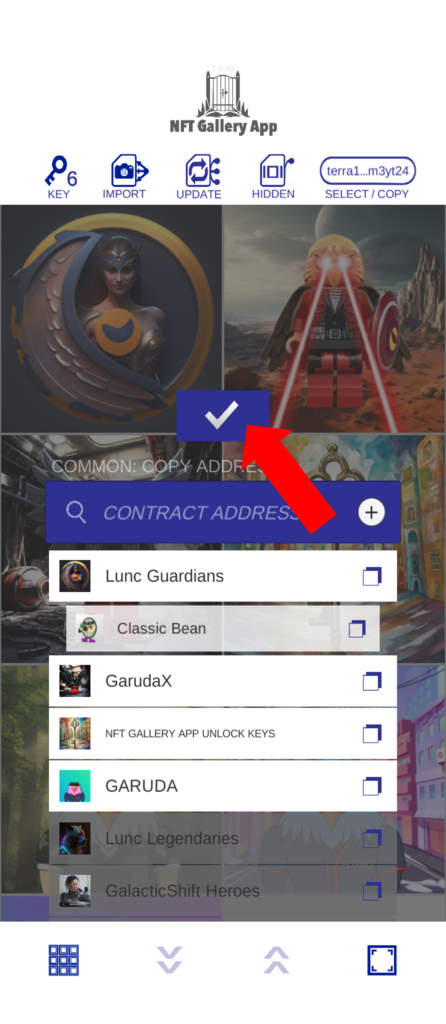
(1) Touch COPY or HIDDEN
(2) Long press the board of the collection whose display position you want to change
(3) Slide to any position
(4) Confirm with the blue button

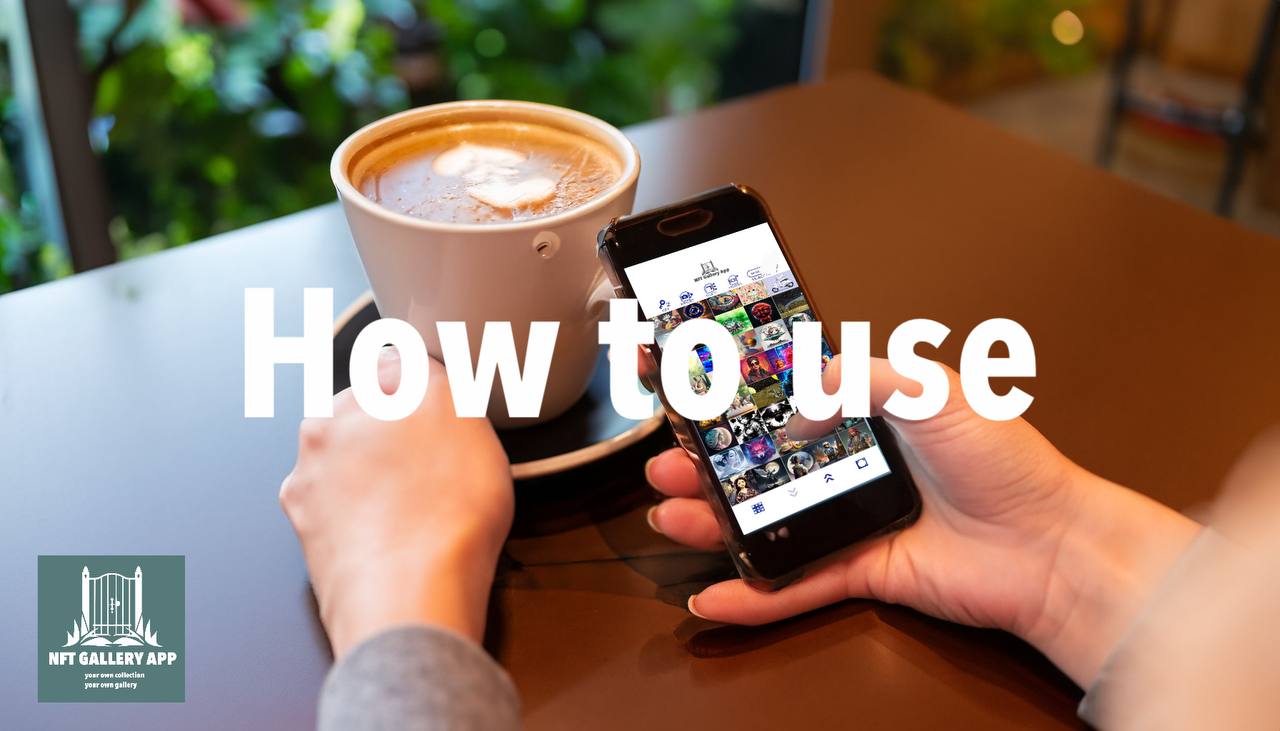
Comments are closed.